 FwFB
Family Budget by FAMware (Free)
FwFB
Family Budget by FAMware (Free)

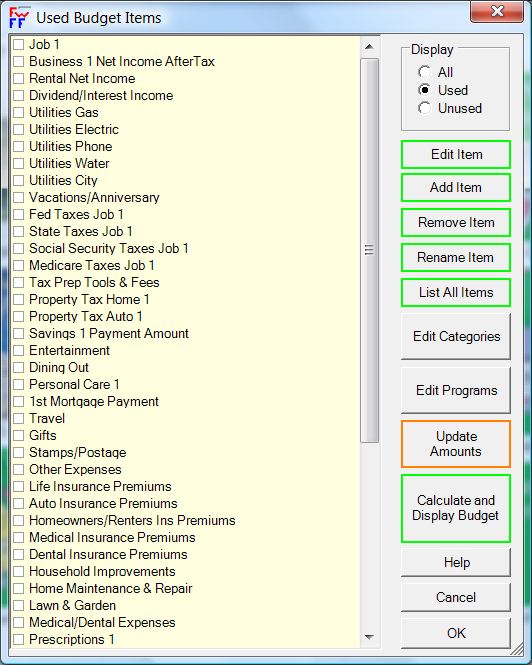
Product Info
Family Budget is intended as a personal or family budgeting system to help you learn and follow the monthly budget cycle. This program's primary focus is on creating a monthly budget with categories and budget items for both income and outgo, and a monthly routine of analyzing spending, comparing budget to actual, and revising budget amounts as needed until you are comfortable using it to prepare a long term spending plan. (Click the link to learn about the Budget Cycle.) You can also use FwFB to track asset and liability amounts to calculate your net worth.
Features:
- Set up budget items and categories
- Determine spendable income
- Plan spending
- Track spending
- Analyze spending
- Balance the budget
- This is a non-spreadsheet program; easier for beginners
- To budget with a spreadsheet try our Budget Spreadsheet program (FwBS), a 12 month rolling spending plan.
Budgeting features similar to FwFB are available in these FAMware software products: Family Finances ( FwFF ) and Family Finances Bundle ( FwFFB )
Requirements:
- Windows Vista, 7, 8, 10, or Windows 11
- PC Desktop, Laptop, Tablet, or Notebook, Keyboard and Mouse

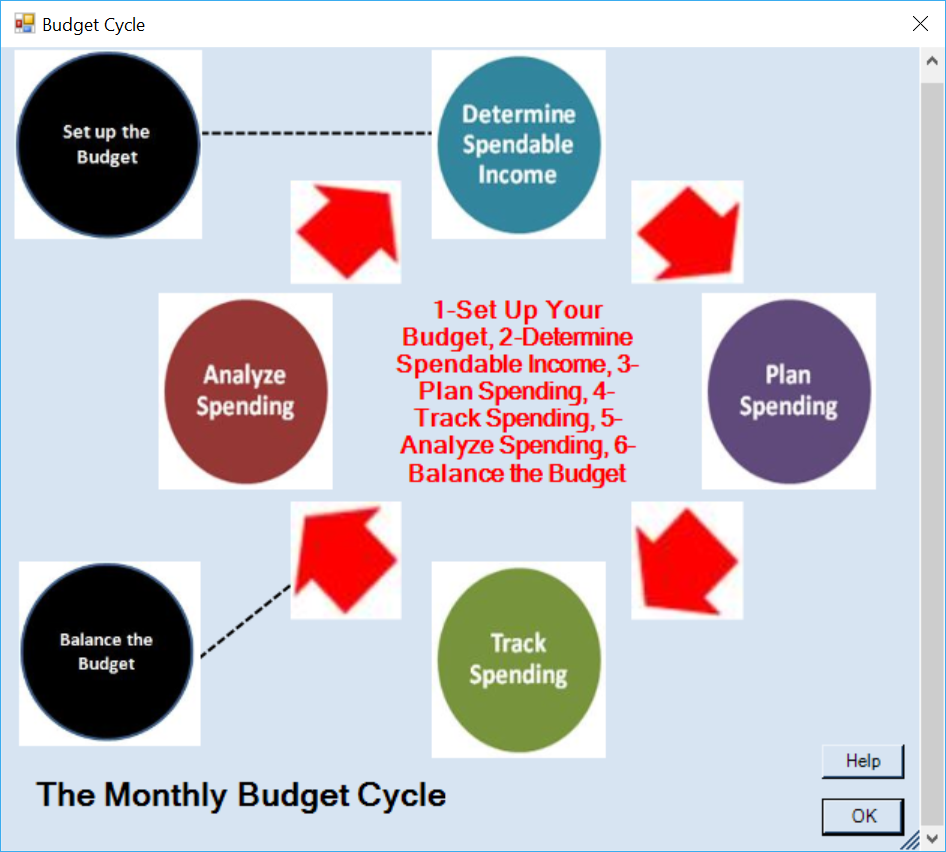
|
Family Budget (2018). This program's primary focus is on creating a monthly budget with categories and budget items for both income and outgo, and a monthly routine (cycle) of analyzing spending, comparing budget to actual, and revising budget amounts as needed until you are comfortable using it to prepare a long term spending plan. You can also use FwFB to track asset and liability amounts to calculate your net worth. |
 Download FwFB
Download FwFB
Key: Fw 20181 FB 7213564 |
||
Concept Links:
Budgeting is a Balancing Act.Monthly Budget Cycle.
Excerpts from FwFB Help System:
Buttons and Controls:
[SortBy - Alpha, Category]. This controls the order in which the budget items are displayed.
Alpha - The budget items are displayed alphabetically. (This is useful when you know the name of the item you want to edit.)
Category - The budget items are grouped by category. (Utilities items are grouped together, the Wages/Income items are grouped together, etc.)
[Display - All, Used, Unused] This controls what budget items are displayed in this window (see IsUsed).
Click Unused to see other budget items that are already set up but that are not currently being used. (Note: You can select an unused item and click [EDIT] and change it's status to used.)
Click Used to display only Used items. (Note: You can select an item and change it's status to Unused if you don't need right now.)
Click ALL to see all of the budget items in the system, both used and unused. This is helpful when you are looking within a category for an unused item that you may want to activate -- rather than deciding to add a new one.
[EDIT ITEM] First click on a budget item. Then, click Edit Item to change settings for the selected budget item.
[ADD ITEM] Click Add Item to include a new budget item in addition to the Permanent items already included with this program.
[REMOVE ITEM] Click Remove to delete a budget item that you have added (you cannot delete permanent items but you can uncheck the 'IsUsed' checkbox).
[RENAME ITEM] Click Rename to rename a budget item. (Note: You are allowed to rename permanent budget items but it is recommened that you keep their other settings. For example, instead of 'Auto Loan 1 Payment' you could rename it to 'F150 Loan Payment'.)
[LIST ALL ITEMS] Click List All Items to display your budget items and all of the settings associated with each one. You can group, sort, filter, and select budget amount time, to control how the listing is displayed. The amounts shown on the "List All Items" output window are by payment frequency. If an expenditure is made annually the amount shown is the annual amount. This annual amount is divided by 12 to get the monthly amount shown on the "Calculate and Display Budget" report (this report shows monthly amounts only). You can also display budget item descriptions for a better understanding of what budget items are included with the system.
[CALCULATE AND DISPLAY BUDGET] Click Calculate and Display Budget to produce your budget report - which shows monthly amounts. You can also group output and select various options to control how this report is formatted.
[CALCULATE AND DISPLAY NET WORTH ] Click this button to produce your net worth report which shows actual balances for assets and liabilites.
[SELECT USED/UNUSED] Click to see a list of all budget items to select which ones you want to include in your budget.
[UPDATE BUDGET AMOUNTS] Click Update Budget Amounts to quickly update the dollar amounts for all of the items displayed. Defaults to Budget=NOW.
[UPDATE ACTUAL AMOUNTS] Click to Update Actual Amounts to quickly update the dollar amounts for all of the items displayed. Defaults to ACTUAL.
[BALANCE BUDGET] Click to report the amount that total budgeted OutFLOWs differ from total budget InFLOWs.
[DISPLAY BUDGET CYCLE] Click to follow the six steps of the Monthly Budget Cycle. This is a great tool that will help you understand and implement budgeting for your family.
[EDIT CATEGORIES] Click Edit Categories to add or rename budget categories that you can assign budget items to. See Budget Categories.
[EDIT PROGRAMS] Click Edit Programs to add or rename budget programs that you can assign budget items to. See Budget Programs.
Definitions and Concepts:
Budget - A plan that helps you control spending and "hang on to your earnings". A budget consists of cash flows, inflows and outflows that come in and go out "of pocket", including amounts you pay into savings programs or to purchase assets.
Discretionary vs Non Discretionary Spending - Non Discretionary applies to spending that is for basic needs or essential items like food and shelter. It is non discretionary in that it is a "no brainer" to decide that we need these things - we just have to have them. On the other hand, discretionary spending applies to spending that is beyond the necessities such as recreation and entertainment, dance lessons, giving to the United Way, etc.
Budget Items - The accounts established for the purpose of keeping track of amounts going to various expenditures or received as income. For example: Groceries, Gasoline, Rent, Salary, etc. See Budget Item Types. Each budget item is entered with a Name and a Description, as well as several other settings (listed below).
Budget Amounts - Budget amounts are entered using the EDIT BUDGET ITEM window or the UPDATE AMOUNTS window. The amount you enter should be according to the Budget Payment Frequency. For example, if you make a payment annually, enter the annual amount. The program will divide this by 12 to calculate and display the monthly budget. The bucket you enter the amount into is based on the budget amount timeframe or "as-of" bucket (see below).
Budget Amount Times ("as-of" buckets) - Provides a way to designate what time in a couple's lives the budget is for, now or later.)
NOW - What you currently expect to receive or spend on a recurring basis, or, your "current" budget
RETIRED - What you expect to receive or spend after you are retired, that is, your "retirement" budget
SURVIVOR NOW- What the surviving spouse expects to receive or spend on a recurring basis if the other spouse passes away, that its, what the budget would be for the surviving spouse now (before retirement).
SURVIVOR RETIRED - What the "retirement" budget would be for a surviving spouse
ACTUAL - This bucket is intended for actual amounts spent or received. The idea is that you would capture actual amounts periodically and produce the "Budget vs Actual" report to check variances and perhaps revise your budget amounts from time to time. The other purpose for ACTUAL is to record actual balances for assets and liabiities to produce a current Net Worth Statement.
PROJECTED - Use this bucket to record what you expect inflow and outflow amounts or asset and liability balances to be at some point in the future, e.g., 10 years from now, etc.
Budget Item Types
Inflow - gross income or revenues from wages, dividends or interest from investments, net income from business endeavors, etc. (Note: It is expected that if you have a family business that it would be accounted for separately - outside of this program - and that only the net income after tax (or a draw) would be reflected as an InFlow in your family budget.)
Outflow - expenditures and expenses; i.e. what you spend money for, housing expenses, food and groceries, transportation, etc.
Asset - the estimated value of something you own like a car, home, furniture, entertainment center, etc.
Liability - the balance owed on debts like mortgage, car loan, credit cards, etc.
Budget Payment Frequencies - Most of these apply to types Inflow and Outflow. The last one, Balance, applies to assets and liabilities.
Daily - Amount expended (or received) every day
Weekly - Amount expended once a week
Biweekly - Amount expended once every other week, 26 times per year
Monthly - Amount expended monthly, 12 times per year
SemiMonthly - Amount expended twice a month, 24 times per year
Quarterly - Amount expended quarterly, 4 times per year
Semi annually - Amount expended every 6 months, twice per year
Annually - Amout expended every 12 months, once per year
Balance - Use this for Budget Item Types: 'Asset' or 'Liability'
Budget Categories - This is a way of grouping or summarizing what you are spending. Common Inflows and Outflows (i.e., income and expenses) will fall into the same category. For example, there are all kinds of insurance: life insurance, auto insurance, home owners insurance, health insurance, etc. These would all belong to the category Insurance. When you click the [Calculate and Display Budget] button, you can choose to sort by Category and see the subtotals for Insurance and other categories. There are several predefined categories that come with the program but you can add others as needed. You are not required to categorize every budget item.
Budget Programs - The is similar to using categories, as you will group budget items into programs similar to what you do with categories, but the concept is different. Program are a means of providing direction to your discretionary spending. For example, suppose you want to develop your talents and become proficient at playing the piano. A program for this might be 'Hobbies/Interests' or it could be 'The Arts'. There are several predefined "programs" that come with this software (e.g., CHARITY, EDUCATION, HEALTH, etc.) but you can add others as needed. Programs are optional. You are not required to assign a program to every budget item. This concept is mostly irrelevant unless you have sufficient discretionary income to direct towards some philantrophic cause or belief.
Budget Item Options
IsUsed - If this checkbox is checked the budget item will be included in the [Calculate and Display Budget] reports
Permanent - If this checkbox is checked it means that this budget item came with the software. You can uncheck the IsUsed button for permanent items but you cannot remove them from the system.
%of Catg - Enter a percentage number if you want this budget amount to be calculated as a percentage of a Category. Then you select the category from the drop down control. (Note: it must be a different category than the one the budget item belongs to). An example is Tithing. Tithing is 10% of the sum of the budget amounts in the Wages/Income category. The tithing budget item comes preconfigured this way if you choose to use it. Another example might be Savings. Suppose you want to save 10% of the sum of all the amounts in the Wages/Income category. (This is a very good idea by the way, and how to become a millionaire over time.) TIP: Try using
Family Savings Forecaster
to guestimate this scenario. Instead of the "Buy now, pay later" philosophy try the "Save now, secure later" philosophy.)
%of Item - Enter a percentage number if you want this budget amount to be calculated as a percentage of another Budget Item. Then you select the budget item from the drop down control. For example, withholding tax: state, federal, FICA, could be set up as a percentage of "Job 1" gross wages.
NOTE: If you choose %ofCatg or %ofItem the budget item will not show up in the Update window (that is, you will not be able to enter the amount if you have told the program to calculate it).

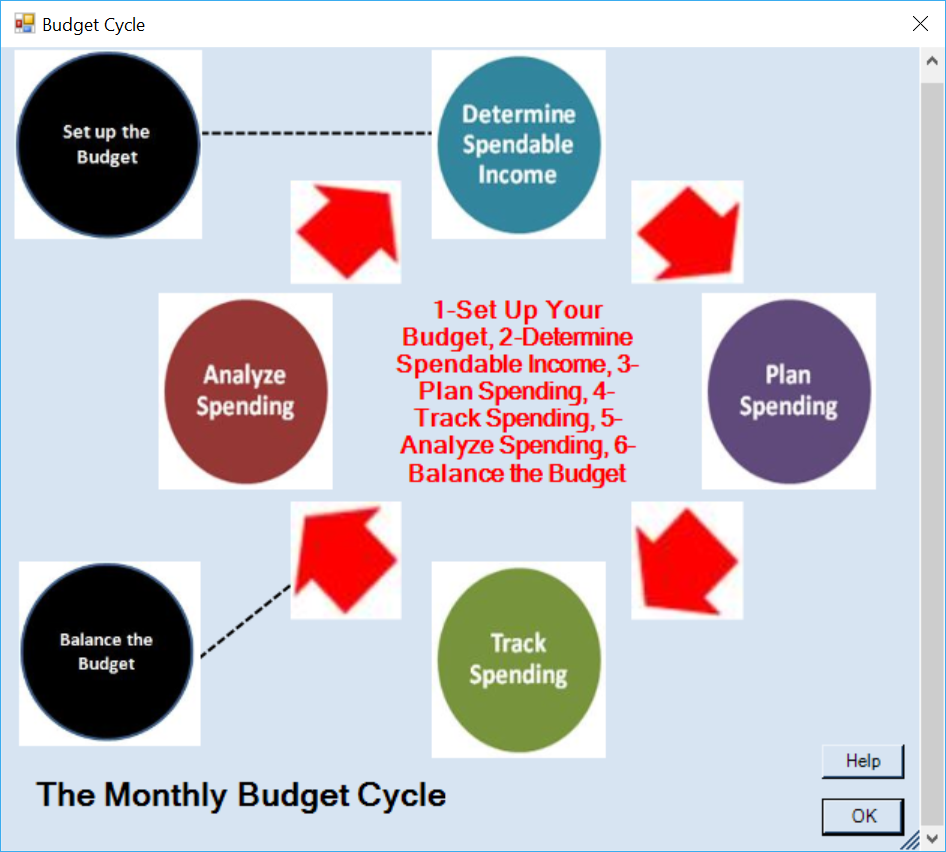
|
Family Budget (2018). This program's primary focus is on creating a monthly budget with categories and budget items for both income and outgo, and a monthly routine (cycle) of analyzing spending, comparing budget to actual, and revising budget amounts as needed until you are comfortable using it to prepare a long term spending plan. You can also use FwFB to track asset and liability amounts to calculate your net worth. |
 Download FwFB
Download FwFB
Key: Fw 20181 FB 7213564 |
||